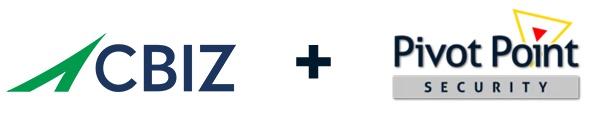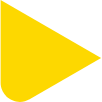Start a Conversation
Have a question? Please fill out the form and we will reply as soon as possible. In this conversation you can anticipate the following:
- Develop a clear picture of your current information security program and how it can evolve to support your business objectives
- Explore near-term, actionable plans to move your program forward
- Discuss strategies to help you prove you are secure and compliant to critical stakeholders
Headquarters
Payment Remittance Address
As per the notification letter dated May 12, 2025, the CBIZ Risk & Advisory Services LLC cybersecurity practice is being merged with Marcum Technology LLC and will be branded CBIZ Technology, LLC. We have new remittance instructions and payment options as part of our transition.
Effective June 1, 2025, please make checks and ACHs payable to CBIZ TECHNOLOGY, LLC.
Please remit payment using one of the following methods:
For Checks:
Mail to:
CBIZ Technology, LLC
68 South Service Road, Suite 300
Melville, NY 11747
Attn. Accounts Receivable
Reference the Invoice #s on the check
For ACH Transfers:
Bank:
TD Bank
855 Franklin Avenue
Garden City, NY 11530
Phone: 516-739-2605
Fax: 516-739-3098
For Credit to: CBIZ Technology, LLC
ACH Routing # 026013673
Account # 7916281772
Reference: Invoice Number(s)
DO NOT UPDATE YOUR REMITTANCE PROCESS WITHOUT CALLING YOUR CBIZ POINT OF CONTACT. ONLY CALL A PHONE # YOU PREVIOUSLY CALLED. IF YOU RECEIVE A CHANGE OF REMITTANCE EMAIL DO NOT RESPOND TO IT DIRECTLY OR CALL ANY NUMBERS IN THE CORRESPONDENCE